Uninstall Microsoft Solitaire Collection using Microsoft Store app (new)
The easiest way to remove unwanted Store apps from Windows 11 is to create an Intune Store app and set it to uninstall
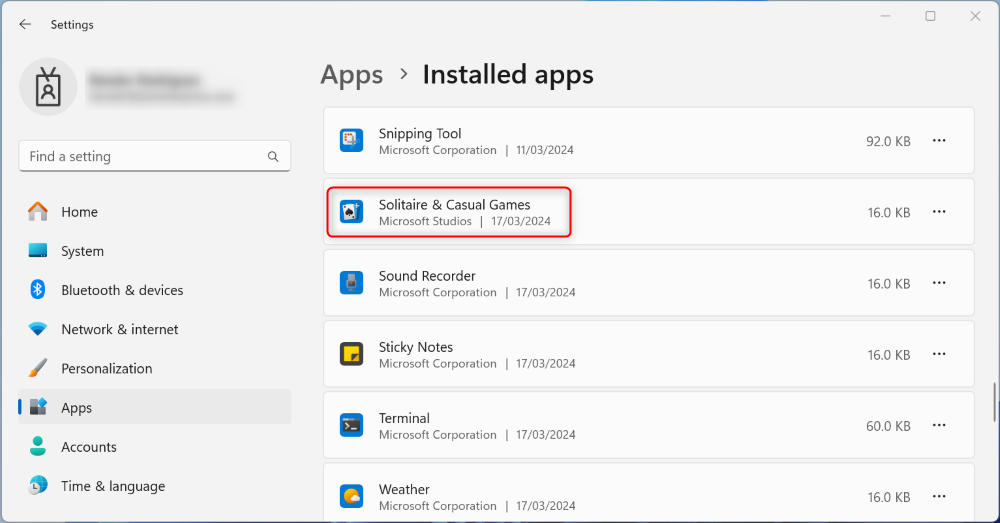
When adding a Store app in Intune, you can search for Store apps in Intune by name or App ID
However, for Solitaire: searching for “Solitaire”, “Microsoft” or the App ID doesn’t show the App
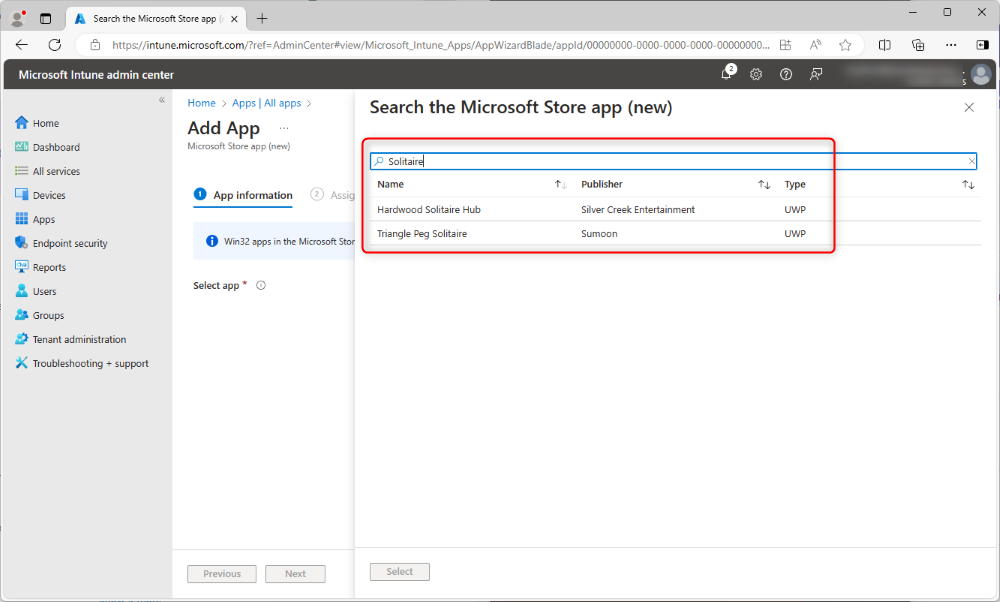
That means we can't use this method to uninstall the Solitaire app, but we can use a PowerShell script to remove it
Uninstall Microsoft.MicrosoftSolitaireCollection App
Get Solitaire package name using PowerShell Get-AppxPackage
# Get Solitaire appx package name
Get-AppxPackage -Name *solitaire*
Copy the package name "Microsoft.MicrosoftSolitaireCollection"
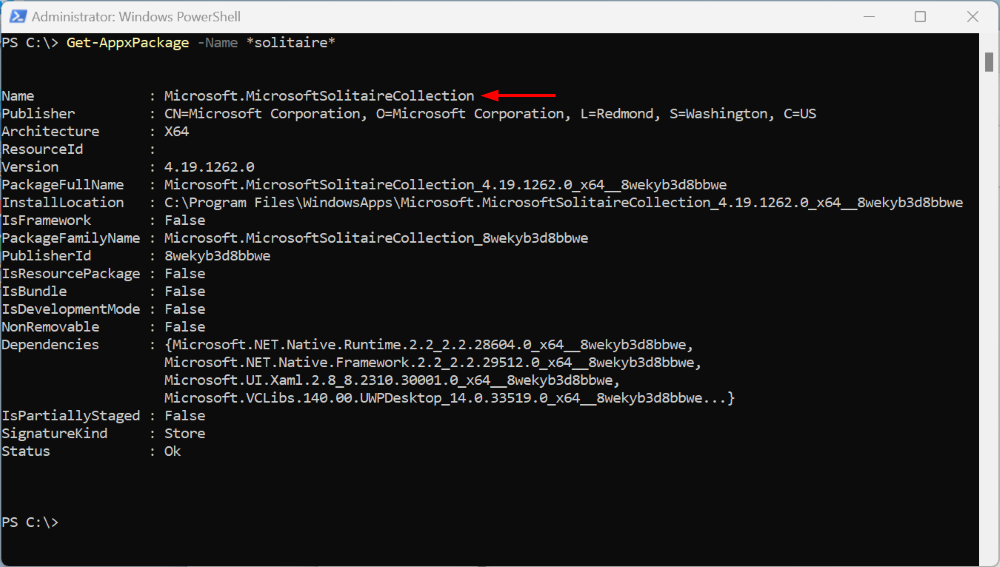
Remove Solitaire using PowerShell Remove-AppxPackage
remove-solitaire.ps1
# Remove Solitaire appx package for the current user
Get-AppxPackage -Name Microsoft.MicrosoftSolitaireCollection | Remove-AppxPackage -ErrorAction SilentlyContinue
Intune admin center
Devices - Windows - Scripts and remediations
Platform scripts - Add
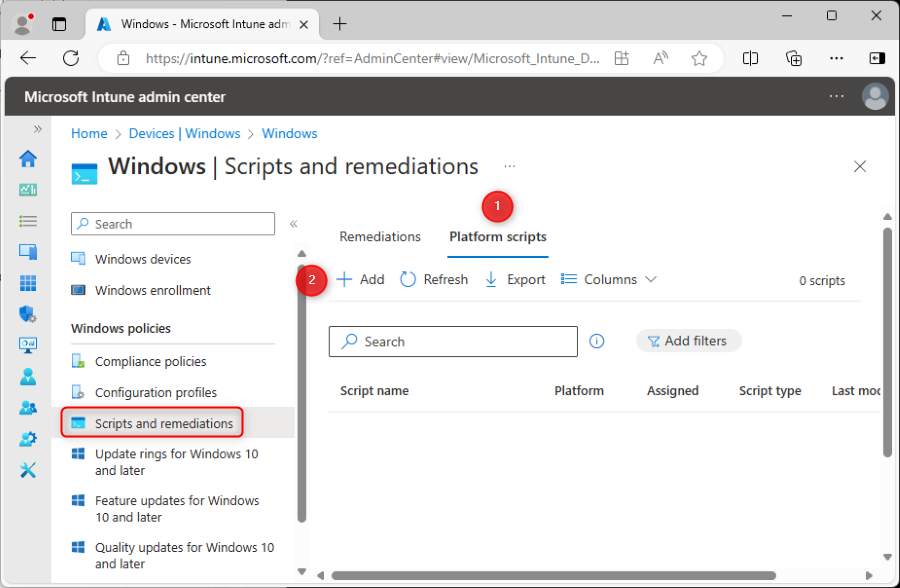
Script Basics
Name: Remove Solitaire

Script settings
Script location: select remove-solitaire.ps1
Run this script using the logged on credentials: Yes
Enforce script signature check: No
Run script in 64 bit PowerShell Host: No
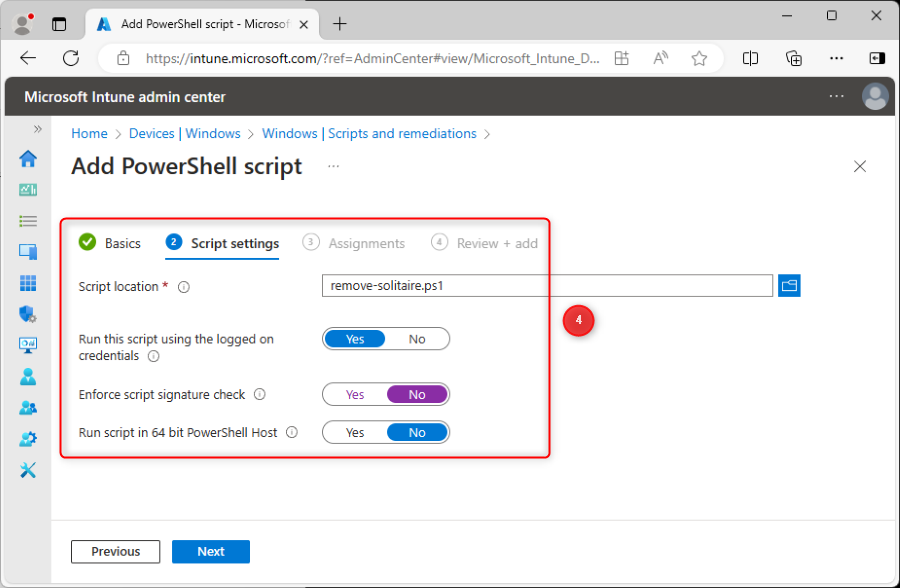
Assignments
Assign to a test group
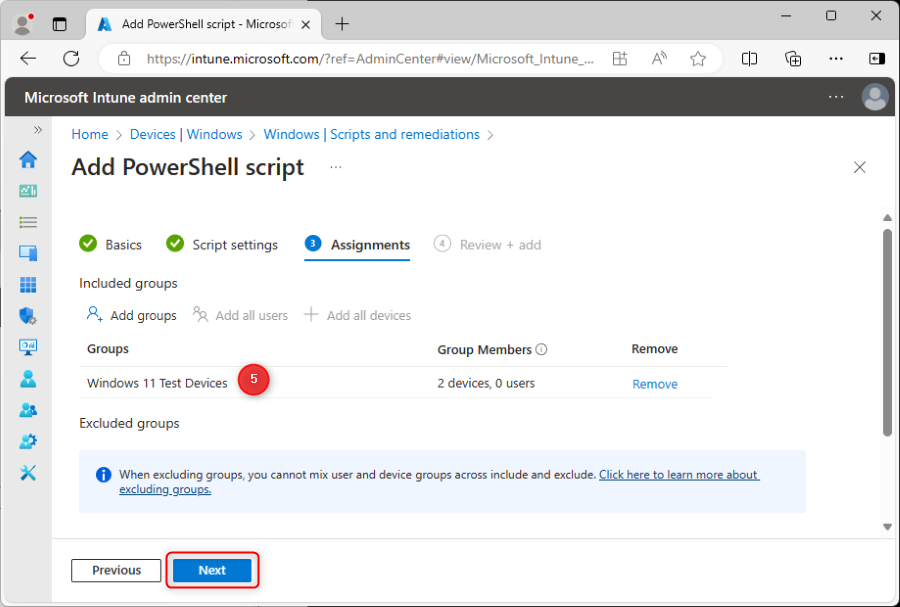
The Platform script will run and remove Solitaire from all devices
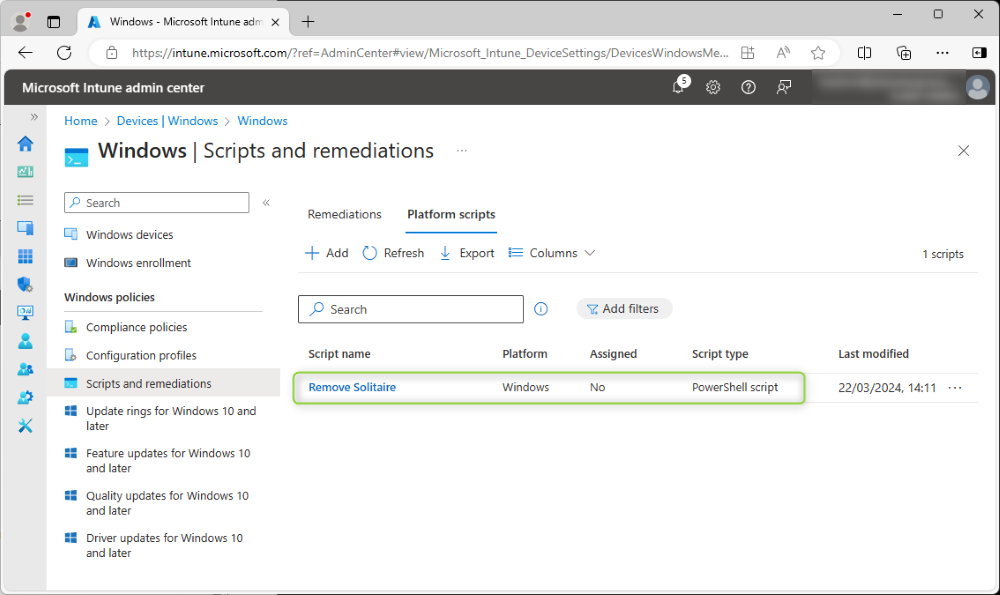
Subscribe
Report