What is Copilot for Windows?
Copilot is Microsoft's AI integration for Windows
You can read more about Copilot here:
https://www.microsoft.com/en-gb/windows/copilot-ai-features
https://learn.microsoft.com/en-us/copilot/overview
Windows 11 Copilot Taskbar Shortcut
If you’re running Windows 11 22H2, you might see the Copilot Taskbar shortcut suddenly appear.
Copilot in Windows is currently available as a preview. When Copilot is activated on your computer, a taskbar shortcut is automatically created.
This guide will show you how to remove the Copilot taskbar shortcut without completely disabling Copilot
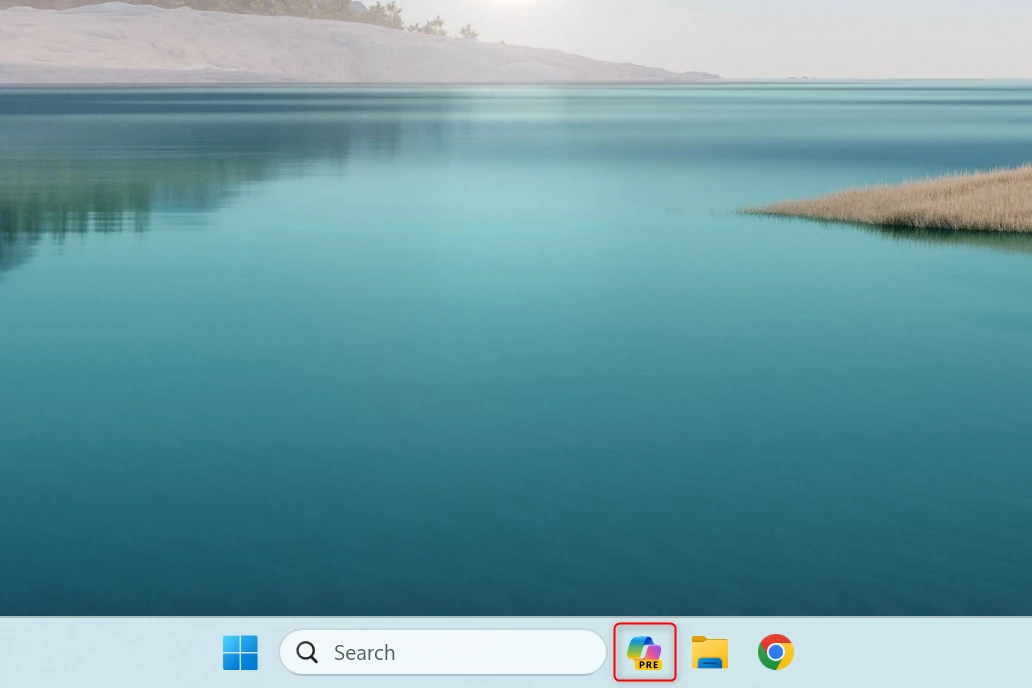
How do I open Copilot if the taskbar shortcut has been removed?
Open Copilot using Windows key + C
You can open Windows Copilot using the Windows key + C
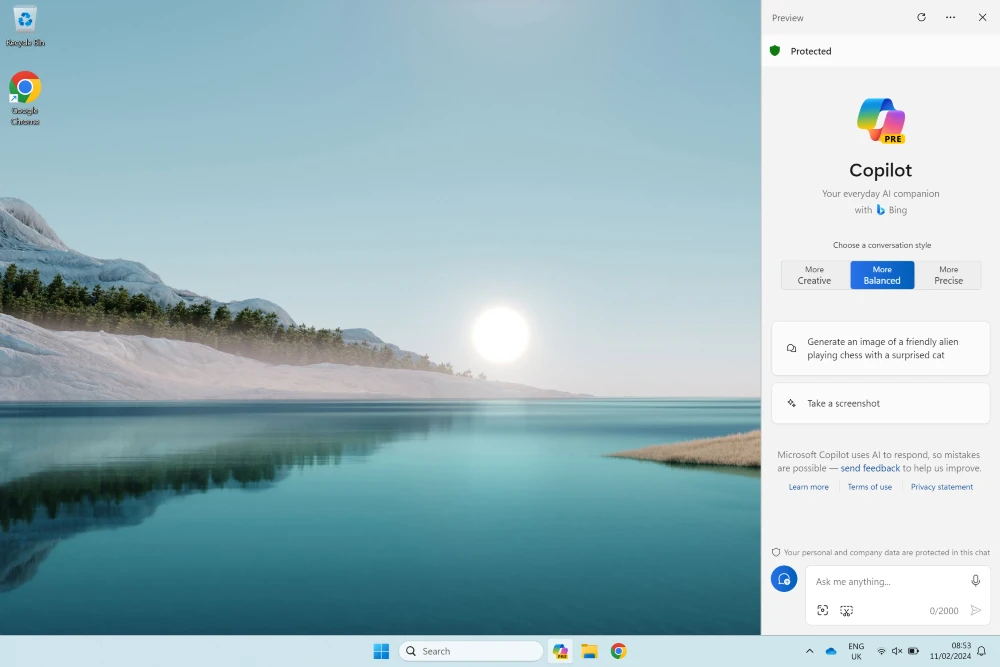
Use Copilot on the web
Or, you can use Copilot on the web
https://copilot.microsoft.com
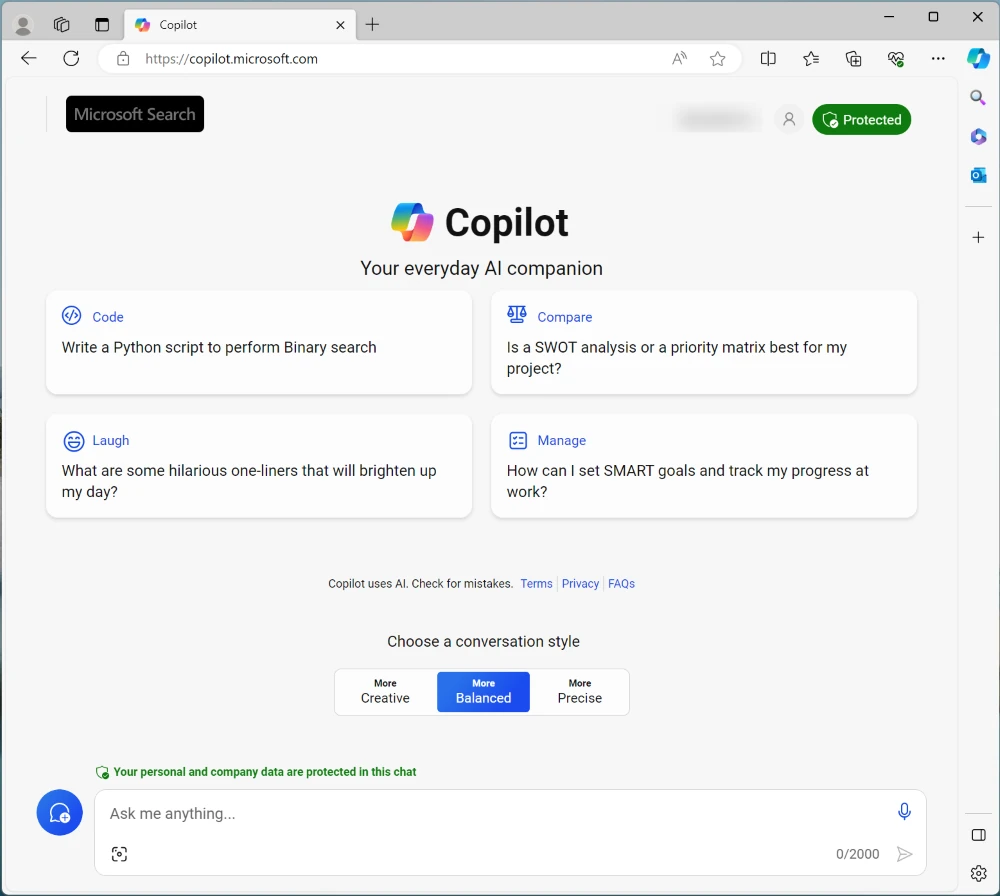
Windows Copilot taskbar settings
You can hide the Copilot taskbar shortcut in settings
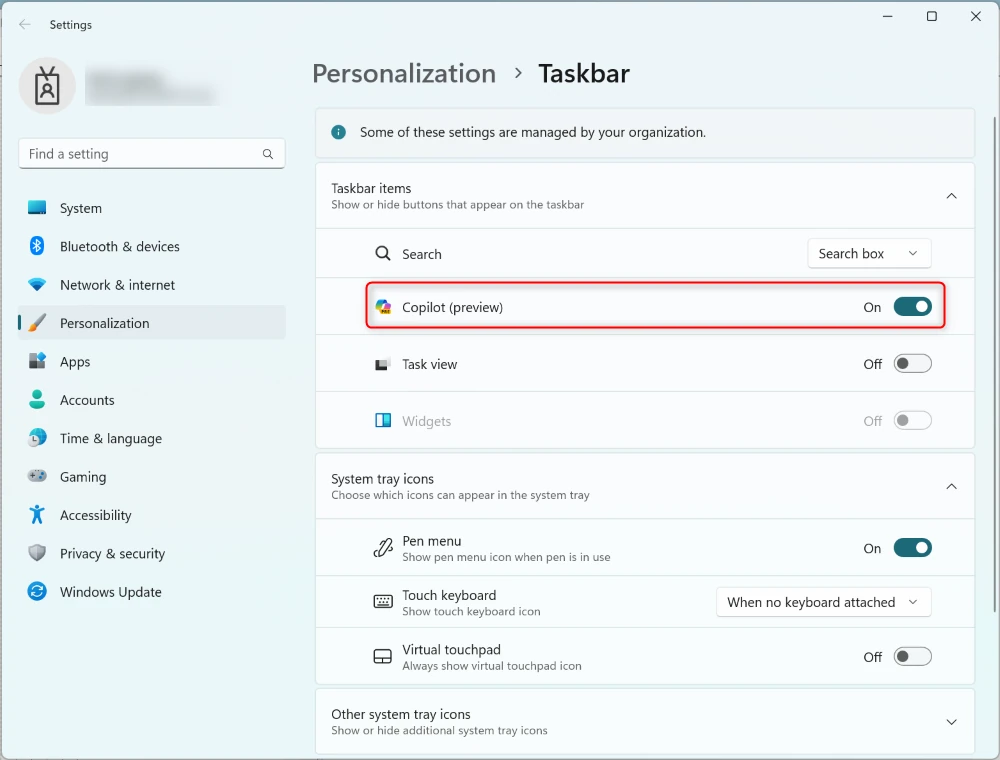
If you want to remove the Copilot shortcut across several computers, you’ll need to update the following registry key using a PowerShell script deployed with Intune.
Registry value to remove Copilot shortcut
HKEY_CURRENT_USER\Software\Microsoft\Windows\CurrentVersion\Explorer\Advanced
DWORD
ShowCopilotButton
0
ShowCopilotButton Values
0 Disabled
1 Enabled
PowerShell to disable Copilot shortcut using registry
remove-copilot-shortcut.ps1
New-ItemProperty -Path "HKCU:\SOFTWARE\Microsoft\Windows\CurrentVersion\Explorer\Advanced" -Name "ShowCopilotButton" -Value 0 -Force
Deploy remove Copilot shortcut PowerShell script using Intune
Intune admin center
Devices - Windows
Scripts and remediations - Platform scripts - Add
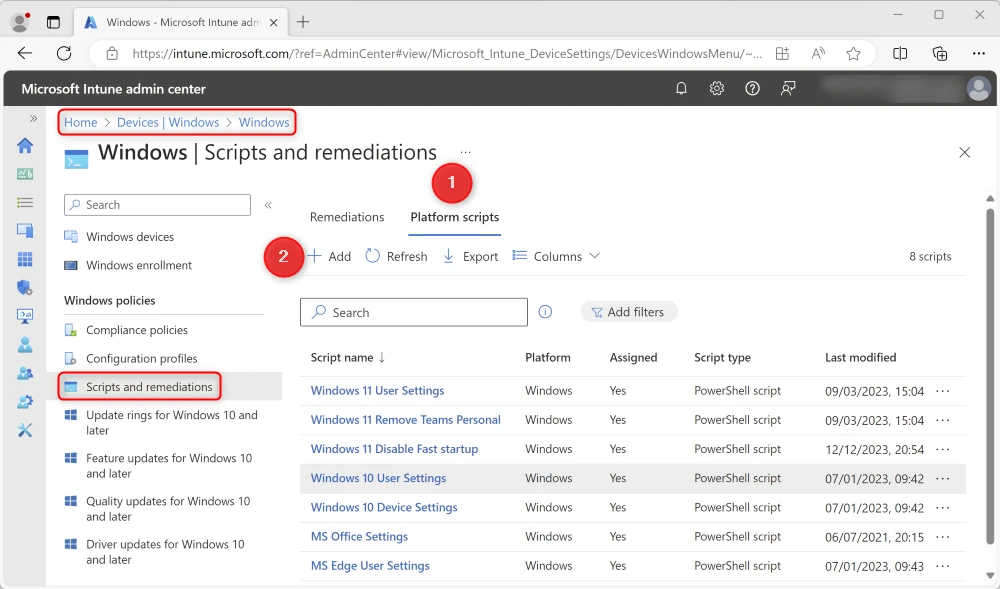
Script basics
Name: Windows 11 Disable Copilot Shortcut
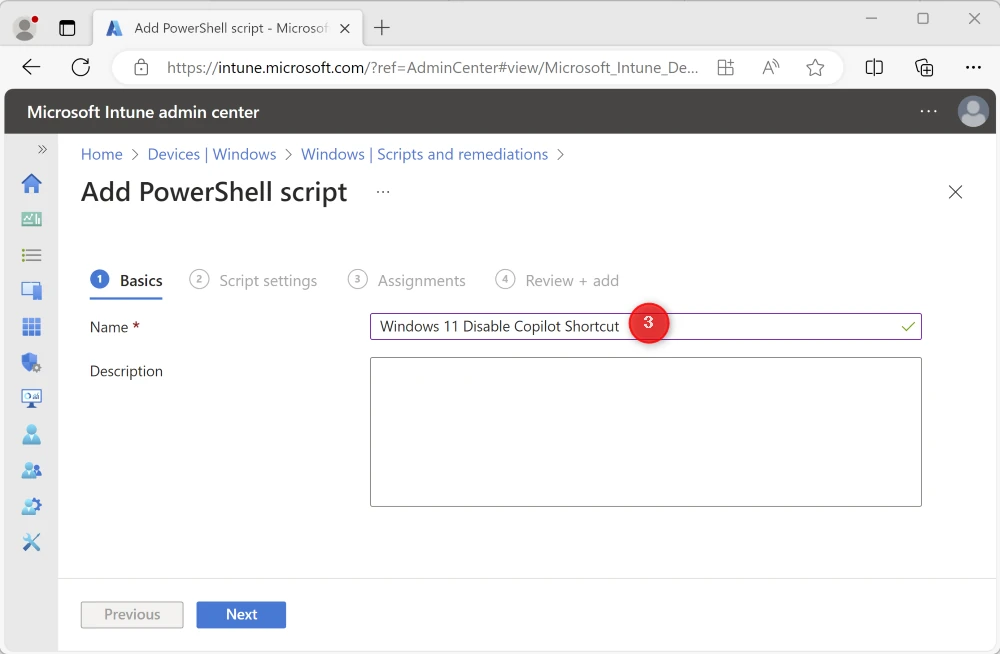
Script settings
Script location: remove-copilot-shortcut.ps1
Run this script using the logged on credentials: Yes
Enforce script signature check: No
Run script in 64 bit PowerShell Host: No
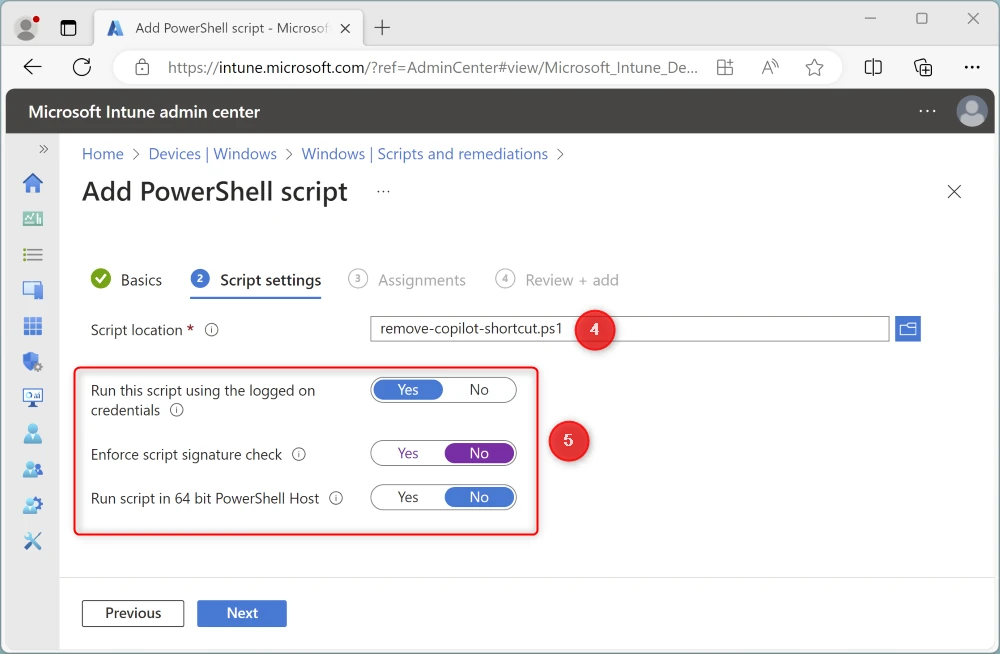
Assignments
Assign to a test group of devices
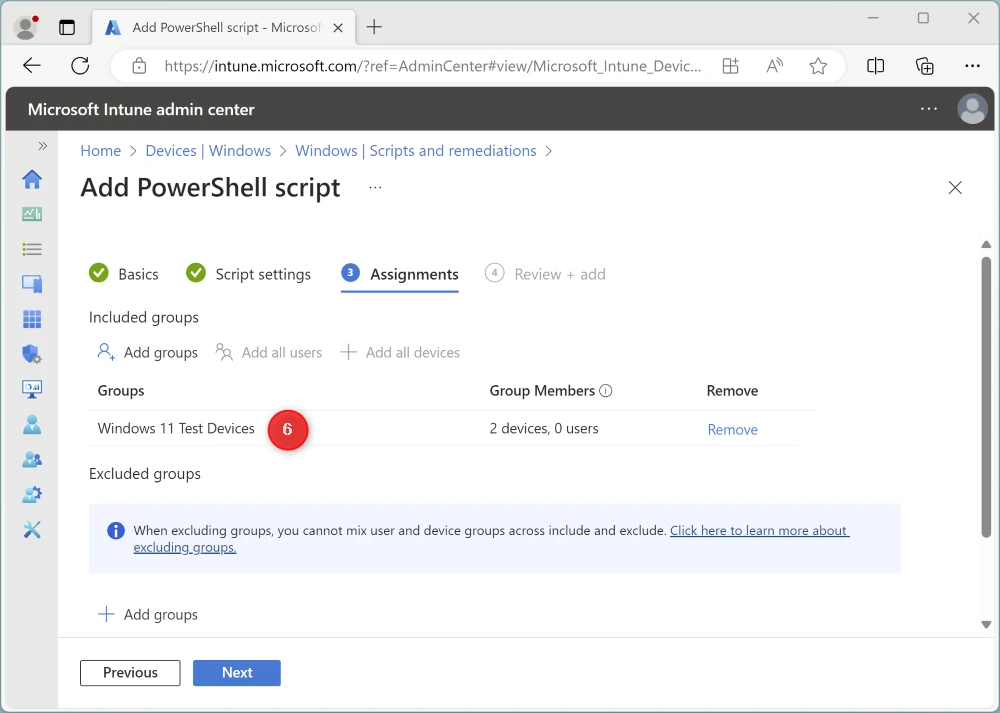
Review + add
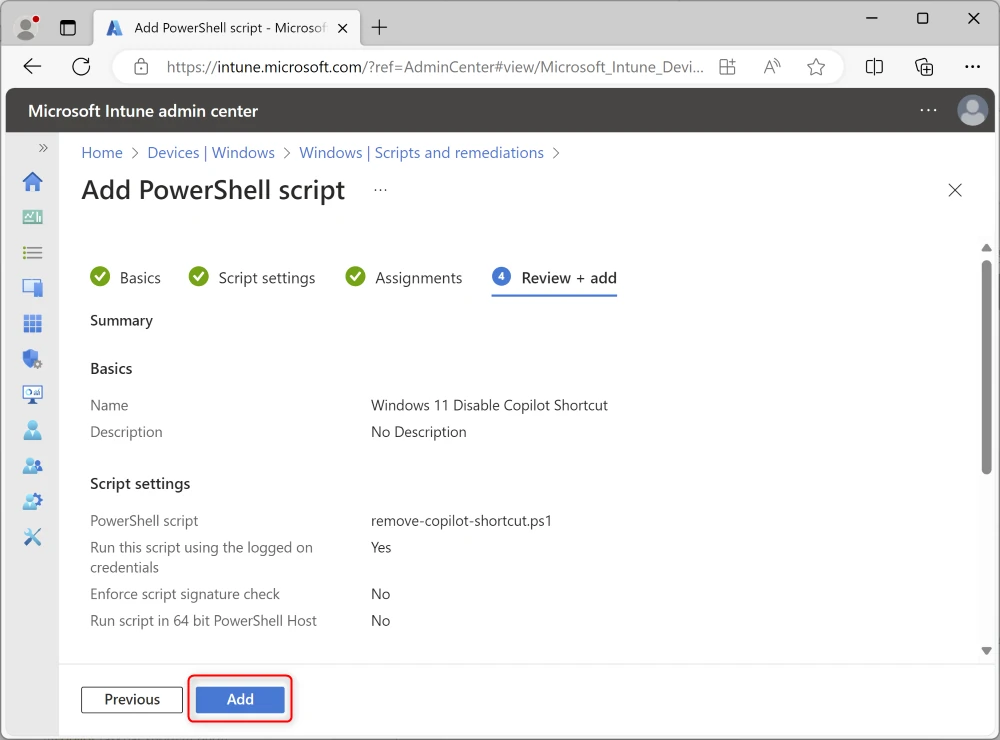
Subscribe
Report